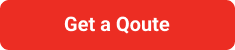Laptops are essential tools in our daily lives, helping us with everything from schoolwork to entertainment. But what happens when your laptop becomes slow, outdated, or stops working? Instead of throwing it away, you can give it a new life by refurbishing it. This process is not only good for your wallet but also for the environment. Laptop recycling is a crucial step in reducing electronic waste and conserving resources. In this guide, we’ll take you through the steps to refurbish a laptop and make it as good as new.
Table of Contents
Why Refurbish a Laptop?
Before we dive into the steps, let’s talk about why refurbishing a laptop is a great idea.
- Cost-Effective: Buying a new laptop can be expensive. Refurbishing an old one can save you a lot of money.
- Environmentally Friendly: Laptop recycling helps reduce electronic waste, which is harmful to the environment. By refurbishing, you’re contributing to a greener planet.
- Skill Development: Learning how to refurbish a laptop can be a fun and educational experience. You’ll gain valuable skills that can help you in the future.
Step 1: Assess the Condition of Your Laptop
The first step in refurbishing your laptop is to assess its condition. This will help you determine what needs to be fixed or replaced. Here are some things to check:
- Battery Life: Does the battery hold a charge? If not, it may need to be replaced.
- Screen Condition: Are there any cracks or dead pixels on the screen?
- Keyboard and Trackpad: Do all the keys work? Is the trackpad responsive?
- Ports and Connectors: Are all the USB ports, headphone jacks, and other connectors functional?
- Performance: Is the laptop running slowly? Does it take a long time to boot up?
Step 2: Clean Your Laptop
A thorough cleaning can make a huge difference in the appearance and performance of your laptop. Here’s how to do it:
Cleaning the Exterior
- Turn Off and Unplug: Always make sure the laptop is turned off and unplugged before cleaning.
- Use a Soft Cloth: Use a soft, lint-free cloth to wipe down the exterior of the laptop. Avoid using harsh chemicals.
- Compressed Air: Use compressed air to blow out dust from the keyboard and ports.
Cleaning the Interior
- Open the Laptop: Carefully open the laptop’s casing. You may need a small screwdriver to do this.
- Dust Removal: Use compressed air to remove dust from the interior components, such as the fans and motherboard.
- Check for Damage: While the laptop is open, check for any visible signs of damage, like burnt components or loose connections.
Step 3: Replace or Upgrade Components
Once your laptop is clean, it’s time to replace or upgrade any faulty or outdated components. Here are some common upgrades:
Battery Replacement
If your battery doesn’t hold a charge, replacing it can significantly improve your laptop’s usability. You can find compatible batteries online or at electronics stores.
Upgrading RAM
Increasing your laptop’s RAM can improve its performance, especially if it’s running slowly. Check the laptop’s specifications to see how much RAM it can support and purchase the appropriate modules.
Hard Drive Upgrade
Upgrading to a Solid State Drive (SSD) from a traditional Hard Disk Drive (HDD) can greatly improve your laptop’s speed and performance. SSDs are faster, more reliable, and consume less power.
Replacing the Screen
If your screen is cracked or has dead pixels, you can replace it with a new one. This process can be a bit tricky, so you might want to follow a detailed online tutorial specific to your laptop model.
Step 4: Install a New Operating System
Installing a new operating system can breathe new life into your refurbished laptop. Here’s how to do it:
- Backup Your Data: Before you install a new OS, make sure to back up all your important data.
- Choose an OS: Decide which operating system you want to install. Popular choices include Windows, macOS, and Linux.
- Create a Bootable USB Drive: Download the OS installer and create a bootable USB drive using a tool like Rufus or Etcher.
- Install the OS: Insert the USB drive into your laptop, restart it, and follow the on-screen instructions to install the new operating system.
Step 5: Install Essential Software
After installing the operating system, you’ll need to install essential software to make your laptop functional and secure. Here’s a list of recommended software:
- Web Browser: Install a web browser like Google Chrome, Mozilla Firefox, or Microsoft Edge.
- Antivirus Software: Protect your laptop from viruses and malware by installing antivirus software.
- Productivity Tools: Install productivity tools like Microsoft Office or Google Workspace for tasks like word processing and spreadsheets.
- Media Players: Download media players like VLC or Windows Media Player to watch videos and listen to music.
Step 6: Optimize Performance
To ensure your refurbished laptop runs smoothly, follow these optimization tips:
- Update Drivers: Make sure all your hardware drivers are up to date. You can usually find driver updates on the manufacturer’s website.
- Remove Bloatware: Uninstall any unnecessary software that came pre-installed with the OS.
- Perform Regular Maintenance: Run regular maintenance tasks like disk cleanup, defragmentation, and antivirus scans to keep your laptop in good shape.
Step 7: Personalize Your Laptop
Now that your laptop is refurbished and running smoothly, it’s time to make it your own. Here are some ways to personalize it:
- Desktop Background: Choose a desktop background that you like.
- Organize Files: Create folders and organize your files in a way that makes sense to you.
- Install Favorite Apps: Download and install your favorite apps and games.
Conclusion
Refurbishing a laptop is a rewarding process that not only saves you money but also helps the environment through laptop recycling. By following these steps, you can transform an old, sluggish laptop into a powerful and efficient machine. Plus, you’ll gain valuable skills and knowledge that can help you in the future. So next time your laptop is on its last legs, consider refurbishing it instead of buying a new one. Your wallet and the planet will thank you!