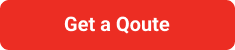Did you know that approximately 53.6 million metric tons of electronic waste were generated worldwide in 2019? According to the Global E-waste Monitor, this number is expected to increase every year. Management and Recycling your Windows laptop is a responsible way to help reduce e-waste. But before you do, it’s crucial to ensure that all your personal data is completely erased to protect your privacy.
Table of Contents
Why is Erasing Personal Data Important?
When you recycle your laptop, it might pass through several hands. Your personal information, such as emails, photos, passwords, and banking details, could be accessed by others if not properly erased. Identity theft and data breaches are serious risks that can have long-lasting consequences.
Steps to Erase Personal Data from Your Windows Laptop
Erasing personal data involves more than just deleting files or formatting your hard drive. Here are the steps to ensure your data is securely erased:
1. Backup Your Data
Before erasing anything, make sure you have a backup of all important files. You can use an external hard drive, cloud storage, or another device to store your data. This way, you can access your files later if needed.
2. Sign Out of Accounts and Deauthorize Devices
Sign out of all accounts such as email, social media, and cloud services. Deauthorize your laptop from any services like iTunes or Adobe Creative Cloud to prevent future access issues.
3. Reset Windows
Windows 10 and 11 offer a built-in feature to reset your PC. This feature reinstalls Windows and deletes all your files and settings. Here’s how to do it:
- Go to Settings: Click on the Start menu and select Settings.
- Update & Security: Choose Update & Security and then Recovery.
- Reset this PC: Under Reset this PC, click Get started.
- Remove Everything: Select Remove everything to delete all personal files, apps, and settings.
4. Use Data Erasure Software
For extra security, use data erasure software to overwrite your hard drive multiple times, making it nearly impossible to recover any data. Some popular data erasure tools include:
- DBAN (Darik’s Boot and Nuke): A free tool that securely erases the entire contents of any hard disk.
- Eraser: A free, open-source tool that allows you to securely delete individual files or entire drives.
- CCleaner: A well-known tool that includes a Drive Wiper feature for secure data deletion.
5. Physically Destroy the Hard Drive
For the highest level of security, consider physically destroying the hard drive. This can be done by drilling holes into the drive, smashing it with a hammer, or using a specialized hard drive shredder. Be sure to wear safety gear and follow proper safety procedures if you choose this method.
Pros and Cons of Management and Recycling Windows Laptops
Management and Recycling your Windows laptop has many benefits, but there are also some drawbacks to be aware of.
Pros
- Environmental Protection: Management and Recycling helps reduce the amount of electronic waste in landfills, which can release harmful chemicals into the environment.
- Resource Conservation: Many components of laptops can be reused, reducing the need for new raw materials.
- Legal Compliance: Proper disposal of electronic devices is often required by law.
Cons
- Data Security Risks: If not properly erased, your personal data could be accessed by unauthorized individuals.
- Cost: Some recycling services may charge a fee, especially for secure data destruction.
- Time-Consuming: The process of backing up data, erasing the hard drive, and physically destroying components can be time-consuming.
Final Thoughts
Management and Recycling your Windows laptop is not just about disposing of an old device; it’s about protecting your personal information and contributing to environmental sustainability. By taking the time to properly erase your data, you can prevent identity theft and data breaches while supporting the recycling process.
Express Communication is committed to helping businesses recycle their devices safely and responsibly. With their expertise in data erasure and environmentally-friendly practices, you can trust them to handle your old laptops with care. Contact Express Communication today to learn more about their services and how they can help your business with secure Windows laptop recycling.